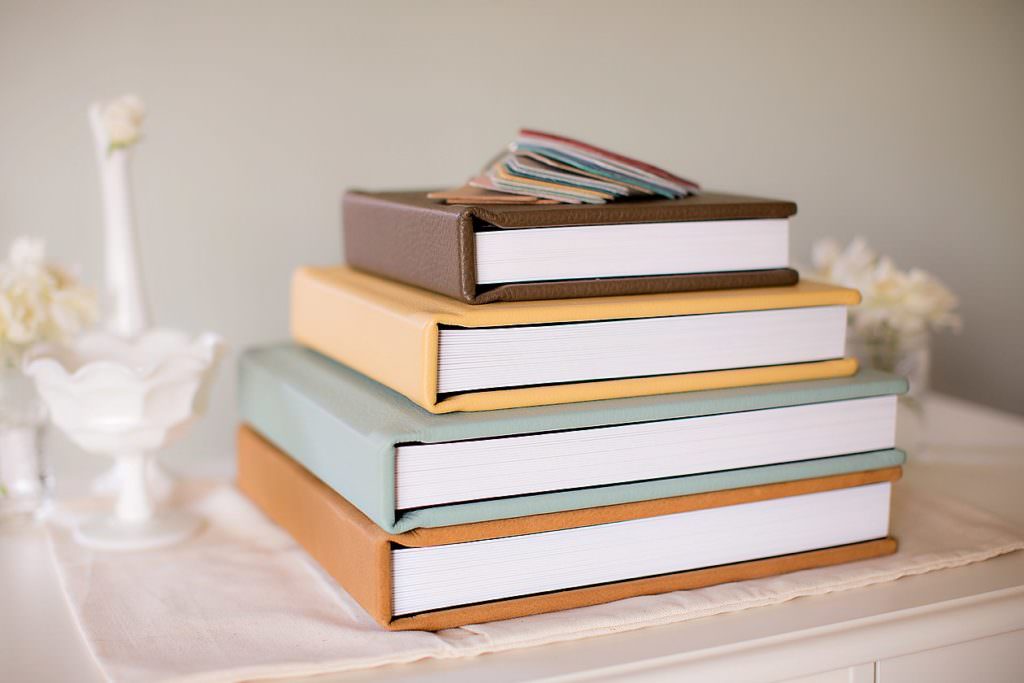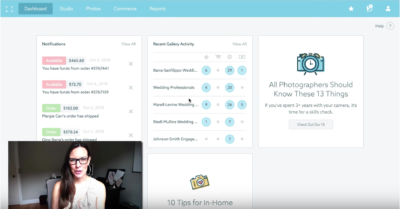Listen on Apple Podcasts | Listen on Spotify
Creative Rising Episode 105
[TRAINING EPISODE]
As a photographer, if your business is going to survive, you need to deliver two things:
- Beautiful images
- A great client experience
However, its so easy to get overwhelmed in the day to day running of your business that your client experience is one of the first things to suffer.
How can you keep up with all of the demands of your business while also providing an amazing client experience?
In this episode, I’m sharing the six essential tools that we can’t live without! These are the apps and software that help us save time, educate our clients, make more money, and deliver an amazing product.
You’ll learn what these tools are, why we love them, and how we use them in a unique way. In fact, I reveal all kinds of insider tips and tricks that you can use in your own business, too. You’ll love the hacks I have to share!
Not only would our business come to a screeching halt without these tools, but there’s no way we would be able to provide the incredible client experience we’ve built our reputation on without them!
**Listen to the podcast episode above or read the transcript below. **
Our Six Essentials Tools (contains affiliate links):
SHOOTPROOF – Get 3 Months for $1 Here!
TAVE
ASANA
BLOGSTOMP
PHOTO MECHANIC
LIGHTROOM
Grab Our Free Social Media Calendar Here
Quick Guide:
- (6:12) Shootproof
- (11:20) Tave
- (18:45) Asana
- (21:58) Blogstomp
- (24:23) Photo Mechanic
- (29:40) Lightroom
Why These Tools Matter
Why have I chosen this topic as one of the first episodes to share with you on Creative Rising?
Out of the gigantic laundry list of topics that I want to share with you, this one rose to the top for this one specific reason.
Your client experience.
When you’re a wedding photographer (and honestly, this applies to any wedding professional), there are two things in your business that will make or break your success:
First, the quality of your work. This is a given. Your images (your product) need to match up to the quality that your brand promises to deliver.
Second, the quality of your client experience. I would argue that the client experience you provide is JUST as important as the quality of your product. It’s not more important, but it’s definitely equal to it.
You can have the most amazing images in the world, but if those images are wrapped in a bad client experience, you will not get referrals.
A reputation of bad service will eventually overshadow your talent.
Here’s how I know this to be true:
We’ve had many couples sit down with us in client meetings, and they’ll tell us stories about their siblings weddings.
They’ll say that the photographer that their sister had for their wedding delivered amazing photos and were really fun and nice, but leading up to the wedding day, they were unresponsive over email.
Or after the wedding they took a really really long time to deliver the images.
Or (and this a big one) they didn’t have a family portrait list prepared so the family portraits were a nightmare on the wedding day.
(You would be SHOCKED how often I hear this. How organized (or not) you are with the family portraits can make or break any chance of a future referral.)
Now, from a photographer’s perspective I can read between the lines.
When I hear these stories, I DON’T think to myself:
“That photographer was terrible and should have worked harder.”
No. What I’m thinking is:
“That photographer sounds like they were overwhelmed. It must have been so hard to answer emails or come up with a family portrait list because it sounds like they were overworked.”
Or I’ll know that the turn around time that the family is describing was actually reasonable for a photographer, but the photographer just didn’t clearly communicate the timeframe with their clients. So their clients are left to wonder when they’ll see the images.
And guys I’ve been there.
There were years when I was so swamped with emails that I just couldn’t get back to people in a reasonable time and my business paid the price for it.
Emails would just sit there and it would make my clients really unhappy.
Or I didn’t know how to set proper expectations with my clients and it created big problems later on.
Then one day, I heard the phrase, “Dress for the job you want. Not the job you have.” This changed so many things for me.
I realized that if we were ever going to raise our prices and start booking the Dreamie weddings we really wanted, then our brand needed to start acting like it served those Dreamie clients long before we booked them.
So we started investing in the kinds of time-saving tools that I’m sharing with you here.
And we started using these tools sooner than later – BEFORE it made “perfect sense” for our business.
So by the time our business grew and did require these tools, they were already dialed in and humming along.
Today, Jeff and I have an incredible reputation for customer service.
All of the best vendors in southern California – the ones that are working our dreamiest Black Tie & Ballroom weddings – know The Youngrens as being organized, responsive, easy to work with, and fast on our turn arounds.
So if you want to book more Dreamie weddings or raise your prices, then you need to focus on delivering a stellar experience as well as amazing images.
And you need to start doing that NOW so that your client experience will match the kinds of jobs you want in the future.
Let’s jump into the six tools that run everything in our business and that make it possible for us to provide the amazing client experience we’re known for.
When I go through each tool, I’m going to:
- Give a quick overview of each tool
- Tell you what we love about it
- Explain one feature of the tool that we use in a unique way
One Thing Before We Start…
We’re affiliates for many of these products and some of these companies, like Shootproof, are currently sponsoring season one of the Creative Rising podcast.
But Jeff and I are always customers of a product FIRST before we ever enter into an affiliate or sponsorship relationship.
The reason we become affiliates in the first place is because we love the product and want to share it with others. We’re users and believers in companies like Shootproof, so we’re 100% comfortable with partnering with them as a sponsor.
**At the release of this podcast episode, we are current, heavy users of all of these products and we’ve being using all of them for many many years.**
I truly mean it when I say we can’t live without them in our business.
Tool #1: Shootproof
The first tool we can’t live without in our business is Shootproof.
What Shootproof Is:
Shootproof is what we use for our image galleries for all of our brands.
When we deliver any image to any of our clients, they receive those images in a Shootproof gallery – whether it’s a wedding, engagement, portrait session, corporate event, headshot, commercial shoot, or product shoot.
We use Shootproof for ALL of it, because Shootproof is versatile enough to handle it.
Our clients not only view their images in their galleries, but they can also download digital files based on specifications that we set for each type of job. For example, a headshot client is much more restricted on how they can download digital files versus a wedding client, and we have control over those permissions in Shootproof.
Our clients also order professional prints directly through their galleries, so our business makes extra income that way.
And lastly, you can also send invoices and contracts through Shootproof. This is a feature we don’t personally use (we use Tave for this, which is Tool #2), but I know a lot of photographers do love this feature of Shootproof and use it quite a bit.
Not a Shootproof User? Get 3 Months of ANY Plan for $1 Here
What We Love About Shootproof:
We love how easy it is to sell professional prints and make supplemental passive income in our business using Shootproof galleries.
Shootproof integrates with a lot of great print labs like WHCC, Black River Imaging, Pro DPI, Bay Photo, Richard Photo Lab, and many others, so we get to pick which labs and which products from those labs we want to sell through your galleries.
And I love that Shootproof gives us flexibility with how hands-on or hands-off we want to be with our print orders.
Option #1: Fully Automated
I can be totally hands-off with my print orders and have Shootproof automate the entire thing – process the order, send it to the lab, and have it shipped to the client directly. I don’t ever have to see the order or touch a thing. I just see the money in my bank account, so it’s truly a passive option.
Option #2: Studio Approval
Or I have the option view and approve any print orders that come through. So when a client places an order, it gets sent to me first. I can check all of the crops (especially for 8×10 or 5×7 prints) or do some quick retouching by grabbing the image, retouching it and replacing it in the order before it gets printed.
Option #3: Self-Fulfillment
Or I can be completely hands-on and self-fulfill the order myself. So Shootproof will process the transaction, send me the order, and I take care of everything from there by sending the order through a local lab.
So there’s lots of flexibility on how involved I want to be in the order process.
What we do in our studio:
We do the Studio Approval version where we choose to approve each order that comes through. We like to do a quick check on print orders to make sure there are no issues with retouching or crops before it gets sent to the lab, but Shootproof still takes care of 90% of the work.
How We Use Shootproof in a Unique Way:
One feature of Shootproof that you may not be aware of is their email marketing.
Email marketing is essential if you want to make money on passive print sales.
You need to be proactive and set up automated email campaigns to promote those print sales, and Shootproof lets us run these email campaigns directly through their system.
With each wedding we photograph, we send a specific series of emails from within Shootproof once a wedding gallery goes live.
These are very specific emails which specific subject lines, body text, and send dates that we’ve tested over time over all of our brands, and you can actually get all of these emails in our photographer shop here.
Seriously, this is the easiest way to make some extra money in your business!
Grab our email campaign, set it up in Shootproof once, let it roll on autopilot for an entire wedding season, and see what happens. It’s a win win for your business!
Get Our Shootproof Automated Email Campaign Here
Tool #2: Tave
The second tool we can’t live without in our business is Tave.
What Tave Is:
Tave is our studio management software that manages all of our leads, sends our contracts and invoices, tracks our workflows, and houses all of our email templates. And that’s just the tip of the iceberg.
Basically, Tave does the job of a full time studio manager and saves us more time and money than any other tool we use in our business, hands down.
(NOTE: Tave is built specifically for photographers, but I do know other wedding professionals like DJs and officiants that use it successfully as well.)
What We Love About Tave:
What I love the most about Tave is that it makes us look SO GOOD to our clients and their coordinators because it makes the entire booking process so easy and professional.
The booking process only takes minutes from creating the proposal to getting a signed contract.
It’s a really seamless process on both sides, especially the client side. It’s so easy for our couples to accept the proposal, sign the contract and pay the retainer.
Tave will also automatically send invoices and payment reminders based on the timeframes we tell it.
I can’t remember the last time I had to remember to manually send an invoice or that we’ve had a wedding client pay late. Tave does it for me and I seriously don’t think twice about it. It just happens.
Tave also stores all of our email templates, and the time-savings of these emails ALONE easily pays for Tave itself.
Our wedding email templates include everything from pre-written inquiry responses to expectations for turn around times to what to wear for an engagement session.
So we’re automatically setting up all of the proper expectations that we need to ahead of time. Our automated email templates cut down on client problems dramatically.
By the way, our complete set of email templates is available for purchase in our photographer shop HERE.
You don’t have to use Tave in order to use our templates – you can copy and paste them in ANY studio management app or email system that you prefer.
Check Out Our Complete Email Template Collection
How We Use Tave:
How we use Tave in a unique way is that, unlike most photographers, we have multiple photography brands that shoot very different things plus we have a big team of photographers that shoots for us.
Tave handles all of it.
In fact, Tave is the only studio management software that I know of at the time of this episode that CAN handle associate photographers and multiple brands.
So if you’re a photographer that has associates that shoot for you, then Tave is a must for you.
Or if you have a few different brands that need to appear somewhat separate on the client side – you photograph weddings but also boudoir sessions, or senior portraits as well as headshots – then Tave can handle all of those multiple brands seamlessly because it’s a robust system that’s built exactly for that purpose.
And of course, if you’re already running a bigger studio like us or planning to in the future, Tave is your solution. Hands down.
If you’re not using it, check it out HERE.
Quick disclaimer about Tave…
Just like any studio management software, the initial setup is very time consuming because you need to input all of your client data, enter your email templates, set up your workflows and create your proposal templates.
But Tave’s customer service is amazing, so heavily lean on their team during the initial phase.
Also, if you already know your workflows and systems, then that’s half the battle. You’ll have an easier time.
If you don’t know what happens when in your business and you’re figuring that out at the same time that you’re getting setup, then it will be a more challenging process.
But it’s not impossible. In fact, it’s well worth your time!
I can’t encourage you enough to get your systems dialed in because the reward on the other side of those systems is worth every ounce of the effort.
Tool #3: Asana
Tool #3 that we can’t live without in our business is Asana.
What Asana Is:
Asana is a task tracking app that helps us keep track of all of the tasks in our business that take place outside of our workflows in Tave.
Tave tracks the tasks that happen for every single job with concrete due dates – like sending a questionnaire six months before the wedding or delivering the images a month after the wedding. Those are repetitive and repeatable workflow tasks that belong in Tave.
Asana is how we keep track of all of the other random, one-off to-dos that happen in a business.
For example, ordering a new sample album or updating your pricing guide are tasks that will live in Asana.
In Asana, you can assign tasks to other people, set due dates, have conversations with your team about specific tasks, and create entire projects for things like rebranding your website or setting up a styled shoot.
What We Love About Asana:
What we love about Asana is that you can view tasks and projects in different ways that make the most sense for how your brain works or how a certain project needs to work.
For example, you can see a project in a calendar view so you can keep tabs on your due dates and understand if there’s going to be a bottleneck coming up when a bunch of tasks are all due at the same time.
Or you can view tasks in a board fashion and move tasks across the board for a more visual style.
Or you can simply view tasks in a traditional list.
You can also color code tasks using tags, which we do to mark which one of our brands a task is for, so Bauman Photographers’ tag is blue, Clove & Kin’s is orange, and The Youngrens’ is green.
I also love that Asana is incredibly inexpensive so it’s approachable for whatever level of business you’re at.
How We Use Asana:
How we use Asana in a unique way is that we use it for our social media calendar.
We have a dedicated project for our social media and we have it set to the calendar view I mentioned above.
So we can see a global view of when we’re posting to our blogs, Instagram feeds, Facebook, sending email newsletters, etc.
This keeps us on top of our social media.
In fact, you can download a free copy of the social media calendar that I recommend to all of my students here.
On this sample social media calendar, you can see what an Asana project looks like and how to use it for your social media.
Download Our FREE Social Media Calendar Here
Tool #4: Blogstomp
Tool #4 that we can’t live without in our business is Blogstomp.
What Blogstomp Is:
Blogstomp is how we resize, watermark and format our images for our blog and website, and this simple tool saves us LOADS of time.
Every time we post a blog, we use Blogstomp to prep the images.
And we post a LOT of images in our blog posts so this makes a huge difference!
What We Love About Blogstomp:
What we love about Blogstomp is how easy it is to setup and how fast it is to use.
You can batch images, which means you just drop a folder of images on it and Blogstomp processes the entire folder automatically, applying our watermark and optimizing each image for our blog.
Blogstomp is also what we use to put vertical images side by side, which only takes a few clicks.
It’s so much faster than using something like Photoshop to do this. If you’re using Photoshop to collage your images, then stop. Just use Blogstomp!
How We Use Blogstomp:
Instead of telling you how we use Blogstomp in unique way (because it’s such a simple tool, there’s really only a few ways to use it!), I’m going to give you a tip for using Blogstomp.
In order to get the best quality images from Blogstomp, you need to give it the biggest, full-res images to resize.
So when you export your images for your blog, export them as full-res, full-size JPGs. The biggest you can get them. Then you’ll get great quality from Blogstomp.
Otherwise, if you put smaller, resized images through it, they tend to come out looking a little soft and not as sharp as they could be.
We also have Blogstomp run a sharpening action on our blog images, and we set how much we like that sharpening to be.
Here’s the exact sharpening formula we use in Blogstomp:
Feel free to use these same settings on your own images, or tweak this to your liking! (Find these sharpening settings in Blogstomp under Settings > Output > Configure Sharpening Settings.)
Tool #5: Photo Mechanic
We’re on the home stretch! We’ve talked about Shootproof, Tave, Asana, and Blogstomp, and we’re on the final two tools we can’t live without in our business!
These last two tools go hand in hand because they’re the backbones of our post-production – Photo Mechanic and Lightroom.
First, Tool #5 that we can’t live without in our business is Photo Mechanic.
What Photo Mechanic Is:
Photo Mechanic is what we use to cull our images before we edit them.
It’s how we review everything we’ve shot and pick the final images that will be delivered in a job.
Photo Mechanic was created by the Associated Press so it’s meant for journalists to quickly review images and send them to editors on the fly, so it’s not meant for editing at all.
Which makes it really really fast.
What We Love About Photo Mechanic:
And that’s what we love about Photo Mechanic – the fact that it’s so fast which is why we use Photo Mechanic for culling instead of Lightroom.
It’s faster, for a couple of reasons…
First, like I mentioned, Photo Mechanic isn’t meant for editing.You cannot edit a photo at all in Photo Mechanic – it’s only meant for tagging, selecting, and sorting through a large amount of images.
So Photo Mechanic does something really smart. When you see an image in Photo Mechanic, what you’re seeing isn’t the big original RAW file that Lightroom uses for editing.
Instead, you’re seeing a small, tiny JPG that your camera embeds inside your large RAW files.
When you take a photo, the preview that you see on your camera’s screen is simply a tiny JPG preview that your camera has generated – it’s not the original RAW file – and that JPG preview is what Photo Mechanic is pulling and showing you.
That way it can run through images at a really fast speed and isn’t getting bogged down by trying to read all of these giant RAW files.
Second, we really like to zoom in on our images to check the focus of each image at full size. In order to do that in Lightroom, it needs to render 1:1 previews of the giant RAW files.
Which means Lightroom goes through the job and creates really large JPG previews of each image (bigger than the previews that Photo Mechanic uses but smaller and easier to handle than RAW files).
Depending on the size of the job, this 1:1 rendering process in Lightroom can take a long time. Like HOURS of time.
In fact, we used to render our weddings overnight, it would take that long!
Instead, we now look through all of the images and zoom in on each one in Photo Mechanic, so we don’t need to render all of those big files in Lightroom anymore.
We now have a shortcut.
And we love that Photo Mechanic provides that time-saving shortcut. I am all about shortcuts when it means saving time and delivering a better product!
How We Use Photo Mechanic:
You might be wondering – we cull our images in Photo Mechanic and edit in Lightroom…
How do we tag our images in Photo Mechanic and transfer those tags to Lightroom?
This is how we use Photo Mechanic that might be a little unique.
The key to transferring tags from Photo Mechanic to Lightroom is in the star ratings.
You can give images in Photo Mechanic a start rating of one star, two stars, etc, all the way up to five stars. And when you tag an image with a star rating, the rating gets saved in the image’s metadata.
(Which basically means, the image will remember it’s star rating.)
Lightroom can read those star ratings in the metadata.
So we tag the images we’re keeping with one star in Photo Mechanic…
Then import the entire job into Lightroom…
Then we have Lightroom read the metadata of all of the images…
And viola! All of the star ratings appear on the images and we can sort by star rating!
For those of you that are one step ahead of me, we then render only Standard Previews on the keeper images instead of 1:1 Previews on the entire job.
Reading the metadata and rendering Standard Previews on even 1,000 keeper images only takes a fraction of the time it takes to render 1:1 Previews on an entire shoot, which for weddings can be in the range of 5,000-8,000 images.
Tool #6: Lightroom
We are now on the final tool that we can’t live without in our business – Lightroom.
What Lightroom Is:
Lightroom is what we use to edit our images.
It’s meant for photographers like us that need to edit a large amount of images.
And by editing, I mean adjusting exposure, color, contrast, curves, saturation etc. It’s not meant for extensive retouching and you can’t do any compositing in Lightroom. That’s what Photoshop is for.
What We Love About Lightroom:
What we love about Lightroom is how much sorting and organizing you can do with your images and how much you can optimize your workflows by creating presets for so many things.
For example, we use collections, folders, tags, editing presets, export presets, publish collections, shortcut keys… and so much more!
Basically, if there’s a way to make something faster and easier in Lightroom, then we’ve done it!
I love that Lightroom is made with efficiency in mind!
How We Use Lightroom:
As you can probably tell from the section about Photo Mechanic, there are so many creative and extensive ways that we use Lightroom that I can do an entire series on just our Lightroom workflows.
I’m gonna save a lot of our workflow tutorials for a possible future episode that will be dedicated to Lightroom only.
For this episode, though, I do want to share one simple game-changing tip that I learned a long time ago that I think is really smart.
There’s a good amount of folks out there that will get a lot of value from this tip, and I want you to get creative with it!
For our workflows, we use a separate Lightroom catalog for every shoot, so we don’t import multiple shoots into one catalog.
We keep a single shoot in a single catalog.
This is so we can use what we call “Template Catalogs.”
These are empty catalogs with no images in them, and we’ve created one empty template catalog for each type of job that we shoot.
We have a template catalog for weddings, one for engagements, one for portraits, and one for commercial.
Then we’ve customized each of those template catalogs to fit the needs of each type of shoot.
For example, our wedding template catalog has a long list of wedding-specific collections that we use for every single wedding.
(By the way, if you’re not familiar with collections, they are ways of organizing your images in your Lightroom catalog. Basically folders that only exist in Lightroom.)
The collections we have in our wedding template catalog are things like Blog Images, Facebook Images, Vendor Images, Album Images, Instagram, Portfolio, Submission, etc.
They’re different sets of images that need to be exported to different places for different uses for every wedding. Along with all of these collections, we’ve also created an extensive set Smart Collections and Publish Categories to help us categorize the images for the Shootproof gallery.
Plus, there’s a bunch of other really advanced Lightroom stuff you can’t see that we’ve built into the catalog that takes a long time to set up if we were doing it from scratch for every single wedding.
So instead of re-building our catalogs from scratch every single time, we make a copy of the template catalog, open it up, import a new wedding, and all of our collections and categories are ready to go.
Another huge shortcut!
Those are the six tools that run everything in our business and we can’t live without:
- Tool #1: Shootproof
- Tool #2: Tave
- Tool #3: Asana
- Tool #4: Blogstomp
- Tool #5: Photo Mechanic
- Tool #6: Lightroom
Check out the tools that you aren’t familiar with yet, and I hope that they become just as helpful to you as they’ve become for us!
Hugs,
Eirn